How to Generate a Book Cover Using Generative AI for Amazon KDP
Summary
In this guide, we’ll walk you through the process of generating a professional-looking book cover using generative AI, entirely free of charge. This tutorial is designed for authors looking to publish their books with Amazon Kindle Direct Publishing (KDP). We’ll cover how to use KDP’s cover calculator to determine the dimensions of your cover, generate an image using generative AI tools like ChatGPT, Gemini, or Meta AI, and finalize your design using GIMP, a free and open-source image editor.
What is Amazon KDP?
Amazon Kindle Direct Publishing (KDP) is a platform that allows authors to self-publish their books as eBooks or paperbacks and sell them on Amazon. KDP provides tools for formatting, uploading, and distributing your book. To ensure your book looks professional, KDP also offers resources like a cover calculator to help you design a perfectly sized book cover.
If you’re working on a budget, creating your book cover using free tools and generative AI is an excellent option.
Step 1: Using the KDP Cover Calculator
The KDP cover calculator is a tool that helps you determine the exact dimensions your book cover needs, based on your book’s specifications. Here’s how to use it:
- Go to the KDP Cover Calculator: Visit KDP’s cover calculator to start. In this tutorial we use sample values for demonstration purpose. You can set your options based on your needs and preferences.
- Choose your book specifications:
- Binding type: Select Paperback.
- Interior type: Choose Black & White.
- Paper type: Pick White Paper.
- Page turn direction: Select Left to Right.
- Measurement units: Use Inches for this tutorial.
- Trim size: Choose 6 x 9 inches (a standard paperback size).
- Page count: Enter 100 pages.
Once you input these details, the calculator will generate a downloadable PDF template with the correct dimensions, including spine width and bleed areas. Download this template for later use.
Below you can see the downloaded sample book cover based on the values we used above:
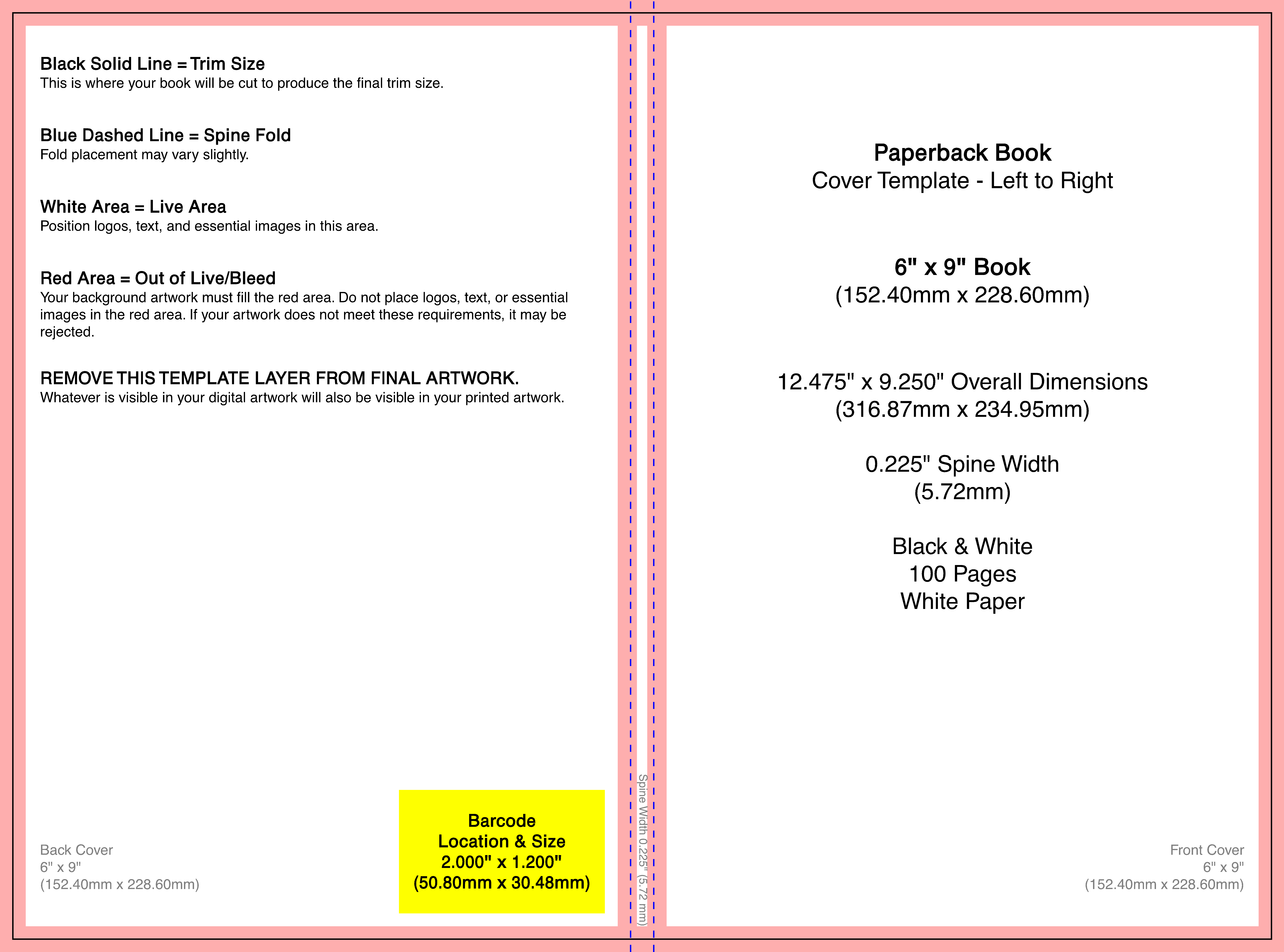
Step 2: Generating an Image with Generative AI
Next, we’ll create an image for your book cover using generative AI. Here’s how:
Choosing the Right Tool
At the time of writing, if you use Gemini for generating your book cover, it leverages Imagen 3, a cutting-edge image generation model. This allows you to create multiple images free of charge, making it an excellent option for experimenting with various designs until you find the perfect one. The quality of the images is generally high, and the flexibility to generate as many visuals as you need without constraints is a significant advantage, especially for authors on a budget.
If you opt for ChatGPT, the image quality tends to be slightly more professional and polished compared to Gemini. However, the downside is that the free tier restricts you to generating only three images per day, which might limit your ability to iterate quickly. Meta AI, on the other hand, offers a similar unlimited-generation model like Gemini, but in the author’s opinion, the quality of images produced is slightly inferior to both Gemini and ChatGPT. While Meta AI can be useful for generating rough ideas, authors seeking the highest-quality output might prefer the alternatives.
We summarize our take below:
- ChatGPT with DALL·E: Best quality but 3 images per day.
- Gemini: Acceptable quality with more trials.
- Meta AI tools: Relatively lower quality with more trials.
Tips for Better Prompt Engineering
- Be descriptive: Include details like the genre, mood, and key elements of your book. For example:
- “A dark, mysterious forest under a moonlit sky with a lone figure walking down a path, perfect for a suspense novel.”
- Specify style and tone: Mention any artistic preferences, such as realistic, minimalistic, or abstract.
- Include text placement: Indicate where text like the title and author name will go to avoid cluttered designs.
Generate your image and save it in a high-resolution format like PNG or JPEG.
For this tutorial we use the following prompt to create images using ChatGPT, Gemini, and Meta AI:
Create an abstract image featuring geometric shapes such as circles, squares, and curves. Use a bold color palette of red, black, and white, ensuring a visually striking composition. Leave a clean, unobstructed space at the top of the image to accommodate a title. Ensure the layout is balanced and modern, with clear focal points and a sense of depth or layering
Below you can see the generated images by each tool:
| ChatGPT | Gemini | Meta AI |
|---|---|---|
 |
 |
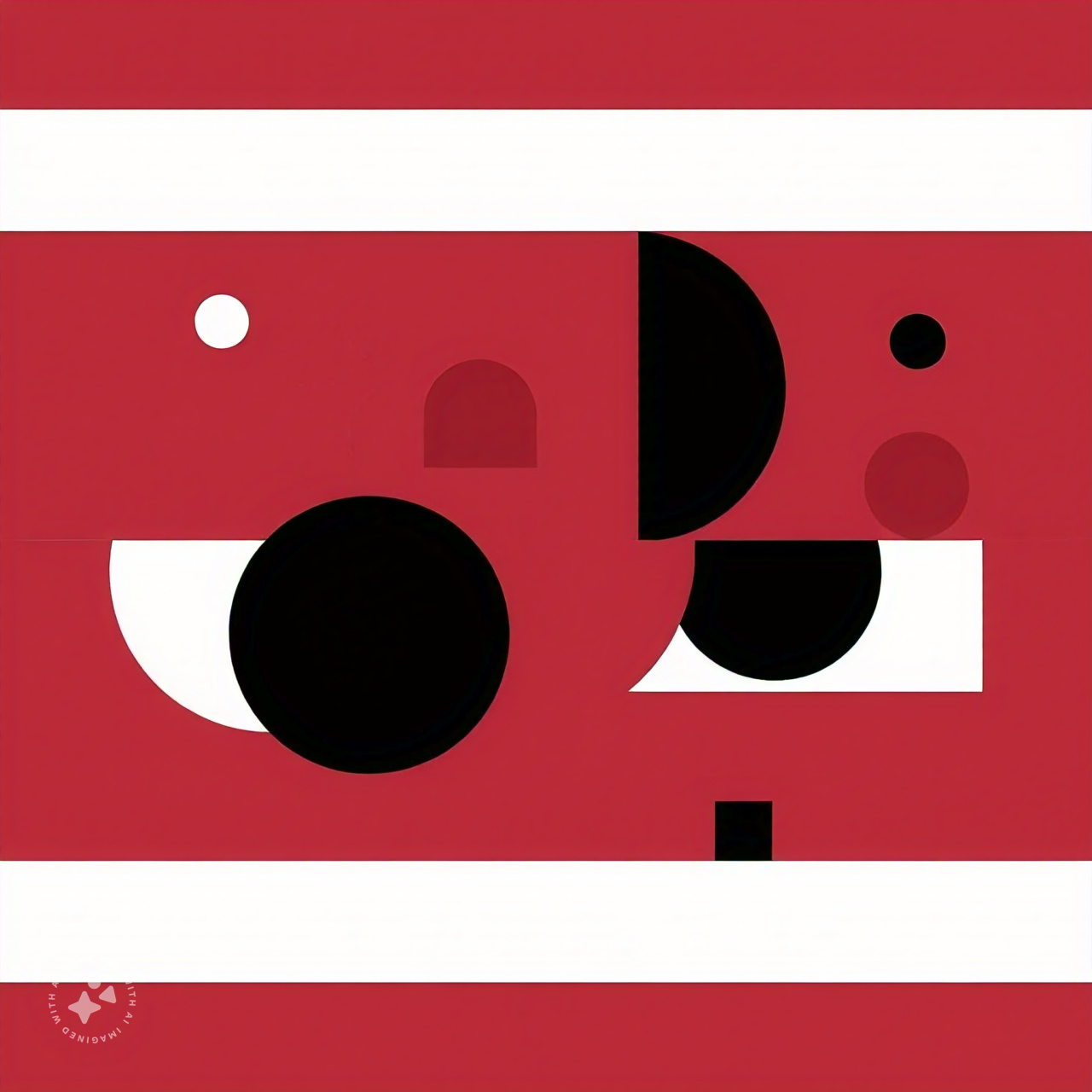 |
One thing to note is that none of the tool was able to incorporate “Leave a clean, unobstructed space at the top of the image to accommodate a title” part of the prompt in the generated image. It may look like that Meta AI was able to do this, however, the white space at the top and bottom of the image could be a co-incident since other alternative images generated by Meta AI did not leave any space for title same as ChatGPT and Gemini.
Step 3: Designing the Cover in GIMP
GIMP is a free and powerful tool for designing your book cover. Follow these steps:
1. Set Up the Template
- Open GIMP and load the KDP template you downloaded earlier.
- Ensure the template is on its own layer and set it as a reference.
2. Add the Generated Image
- Import the image you created with generative AI as a new layer.
- Resize and position it to cover the front and back areas of the template.
3. Add Text
- Use the Text Tool to add:
- Title and subtitle on the front cover.
- Author name below the title or at the bottom of the front cover.
- Book summary on the back cover. Keep it concise and engaging.
- Spine title: Add the title and author name vertically on the spine.
- Choose readable fonts and ensure the text contrasts with the background.
4. Final Adjustments
- Check alignment and ensure all critical elements are within the safe zones of the template.
- Hide the template layer and export your cover as a high-resolution PDF.